Members
Member Roles and How to Grant Access
This article describe the various member administrative roles and how-to assign roles to each member.
Updated 6 days ago
MemberDay Portal Roles
MemberDay has numerous member roles that are described below:
Allow login? - While not a role per se, the "Allow login?" category is a permission. Most club members will have this permission selected and have the ability to log into the portal. There might be specific situations where the "Allow login?" permission is not granted for an individual. Note: When first establishing members within the portal, it is important for the portal administrator to select "Allow login?" for each member.
Administrator - Full administrative access to the member portal. Only give out to the most trusted members.
Members Admin - Allows full access to the Members+ screen, including adding, deleting, and editing members. Does NOT include assigning administrative roles. Only the full Administrator can do that.
Meetings/Events Admin - Allows full access to the Meeting and Events screen, including adding, deleting, and editing events as well as managing volunteer positions, documents, and RSVP.
Committees Admin - Allows full access to the Committees area, including adding, deleting, and editing committees.
Event Registration Admin - Allows full access to the Event Registration area. Only this role and Administrator can access that area.
File Manager Admin - Allows full access to add, delete move files and add, delete or create file folders in the file area.
Dues Billing Admin - Allows full access to the Dues Billing area. Only this role and Administrator can access that area.
How to View and Assign Member Roles to Members (and non-members if needed)
To view and update or update member roles:
Click the "Members+" tab on the left menu.
Identify the member to update their role. Then click anywhere in the row to the Member Roles and contact information for the member. Note: You may also choose to grant access to a non-member in the case of a hired administrator that might help maintain the portal, but might not be a member.
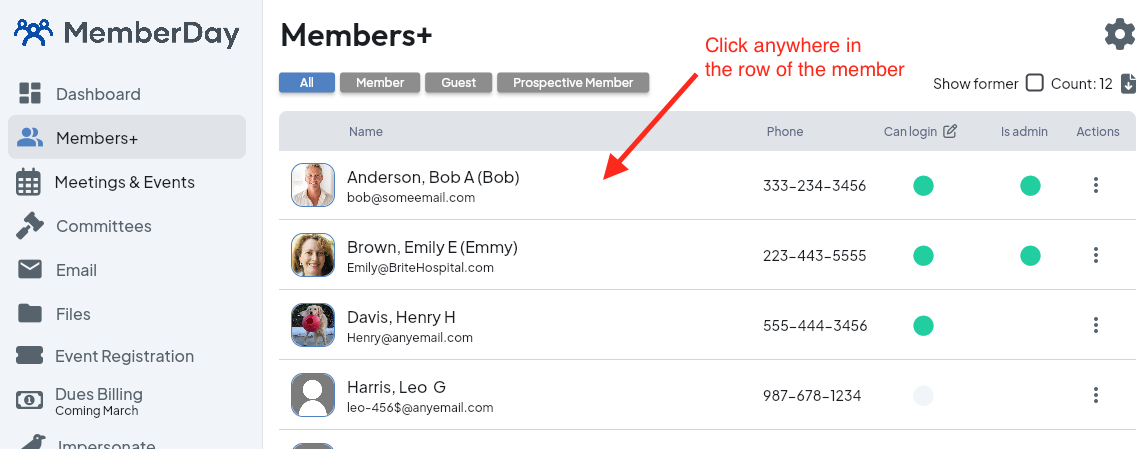
Select any of the roles that are appropriate for the person. It is NOT necessary to scroll to the bottom of the box to save the update; the changes will automatically save.
Important Note:
After updating a member's role or access, ensure the member logs out of the portal and logs back in. This action will refresh their session and apply the updated access permissions.
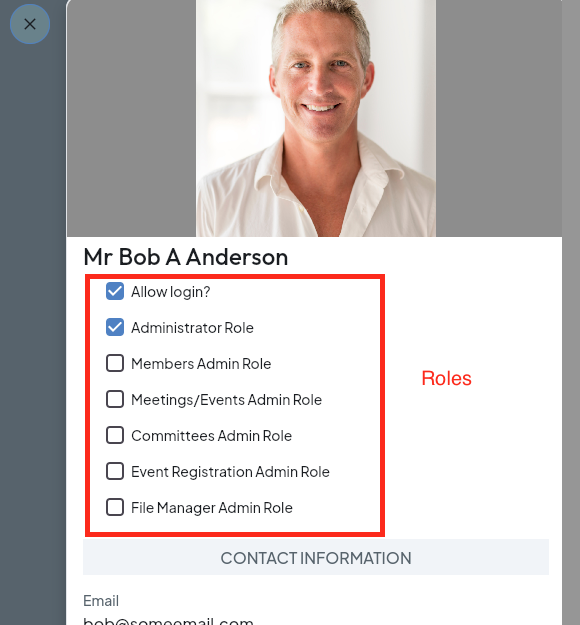
Additional Information
Q. Can a club create their own member roles?
A. No, the roles are set within the overall MemberDay portal platform and additional roles cannot be created.
Q. I assigned the administrator role to a member but the member is not able to make any changes
A. Ask the member to log out then in again by clicking the LOG OUT link in the lower left. This should clear up the issue.
