Task Manager
Task Manager - Add/edit task
Shows you how to create a new task or edit an existing one
Updated 6 days ago
The screen for adding and editing tasks is basically the same. The info below is for adding a task, but the same applies for editing.
Follow the steps below to add or edit a new task:
Navigate to the Task Manager via the navigation
Access the add/edit screen
ADD - Click the blue add button in the lower right
EDIT - Click the action menu for a task when on the main task list screen
The following screen will display
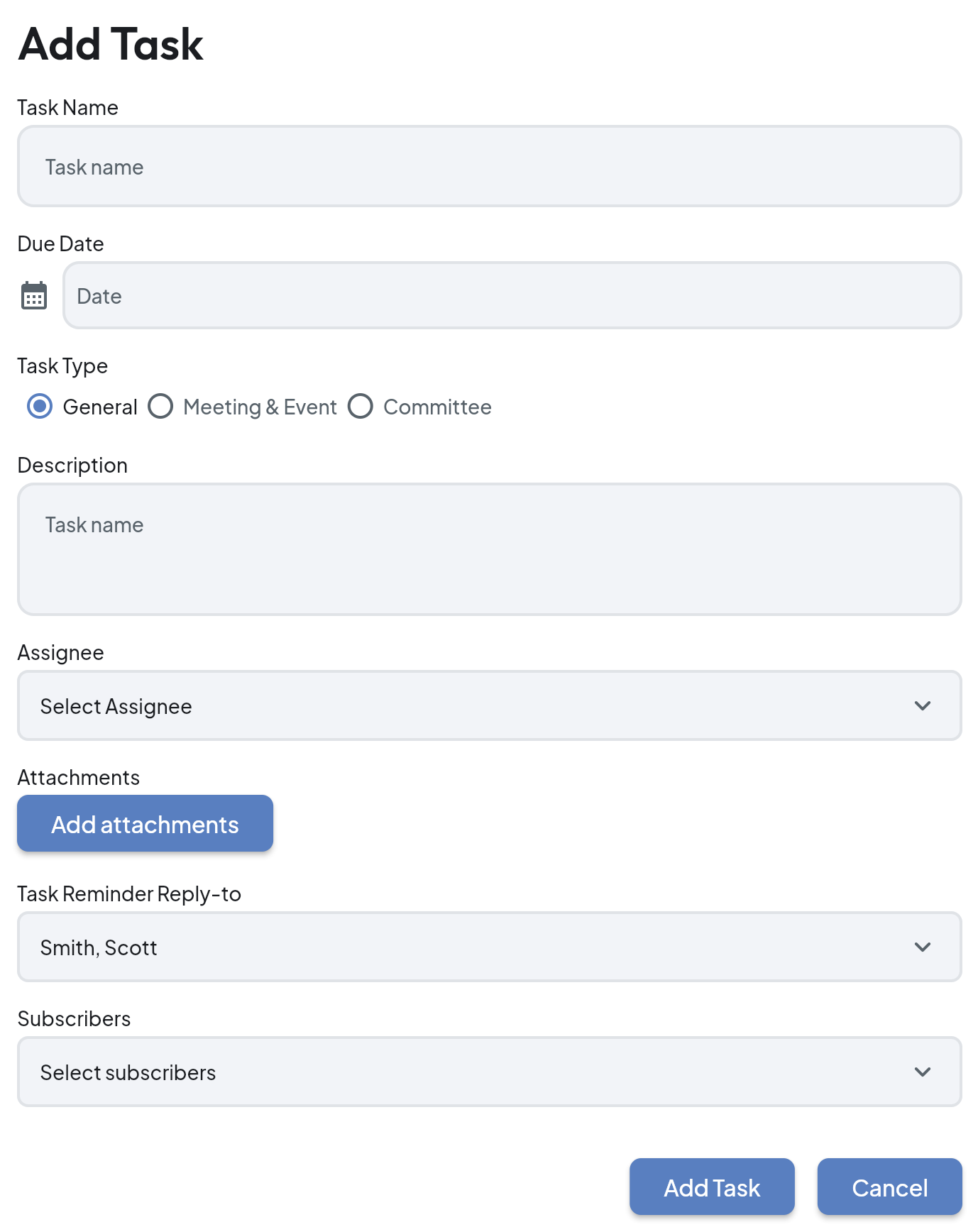
Fill in the required fields
Task Name - Name of the task (required)
Due Date - Date by when the task should be complete
Task Type - If the task is associated with a committee or meeting/event you can select that here
General - A task not associated with a committee or meeting/event
Committee - A task associated with a specific committee
Meeting/Event - A task associated with a specific meeting or event
Description - The description for the task
Assignee - Who is responsible for completing the task
Attachments - Any attachments that will help the task get completed
Task Reminder Reply-to - Who receives responses when reminder emails are replied to
Subscribers - Members who receive notifications for status changes and reminders. The task creator is automatically subscribed
Click the Add Task button
