Members
Member Privacy
Enable member privacy settings in the directory.
Updated 3 hours ago
Quick Summary
1
Access Member Settings
Go to Members screen, click the settings icon (gear), and open Manage Member Privacy.
2
Enable Privacy Feature
Check the box and click Save to activate privacy settings.
3
Edit Member Privacy
Edit member records to hide specific information from other members.
Let's Do It Together!
Step 1: Go to Member Privacy Settings
Navigate to the Members screen.
Click the gear icon in the upper right corner.
Select Manage Member Privacy.
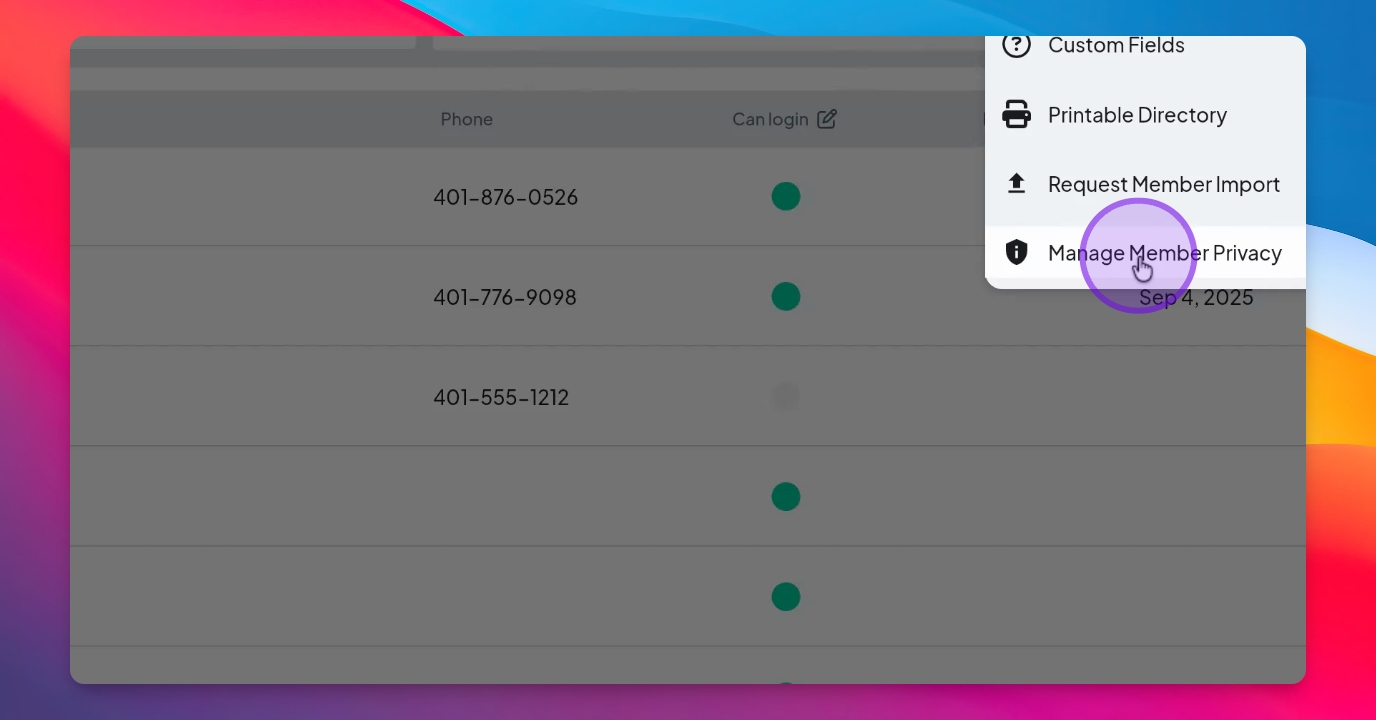
You will now see options to configure member privacy settings.
Step 2: Activate Privacy Feature
Check the box to turn on the member privacy feature.
Click Save to apply the changes.
Step 3: Edit Member Records
To edit a member's record, go to that member's profile.
Click Edit on the member record.
Scroll to the new Privacy section at the bottom.
Members can choose to hide phone numbers, addresses, personal information, and education sections.
Once updated, the selected information will be hidden from other members.
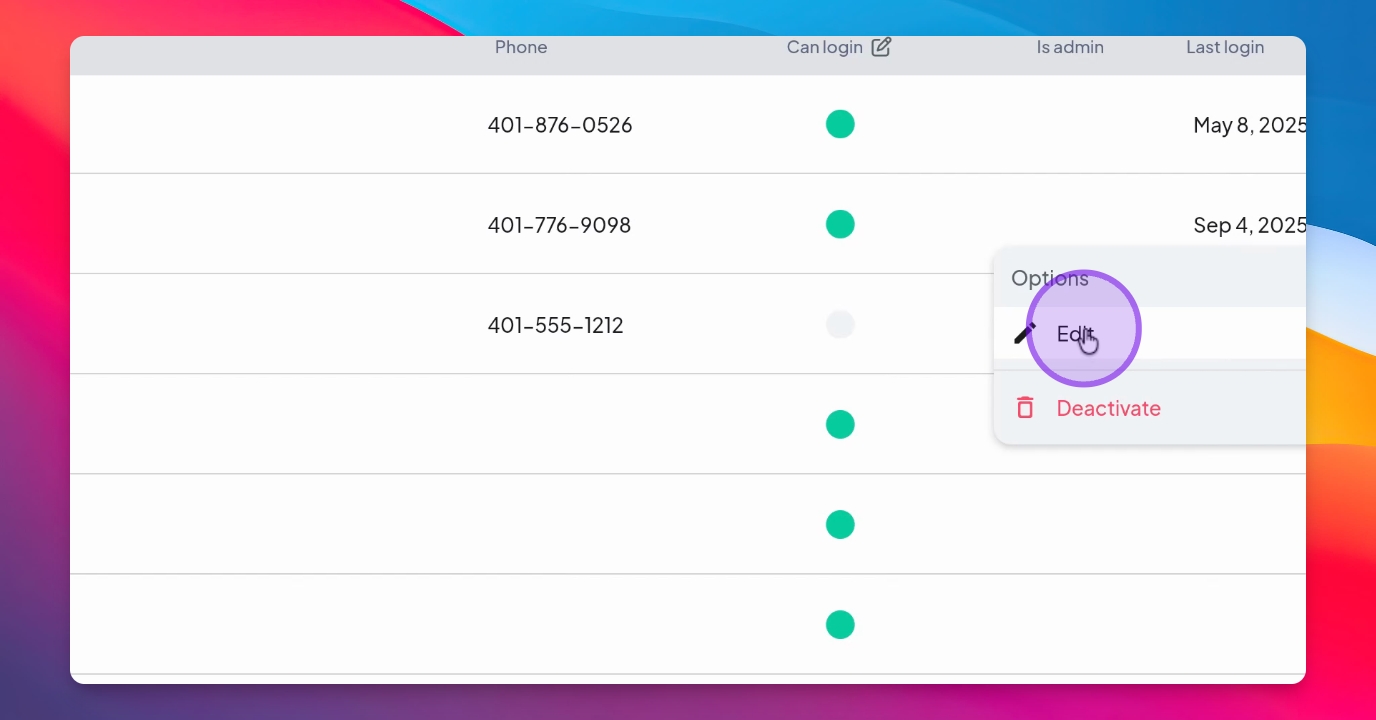
FAQ
Can administrators see hidden information?
Yes, administrators can still see all member information.
What information can members hide?
Members can hide phone numbers, addresses, and specific sections.

