Members
Letting Members into the Portal
How to give members access the portal
Updated 6 days ago
You've been populating your portal with members, meetings, events, committees, and more! Now it's time to grant access to your members so they can use the portal for information, communication and keeping up on all the club happenings.
Grant Members Access to the Portal
Follow these simple steps to ensure your members can log in:
Verify Member Access: Upon accessing the Members+ screen, you'll notice a "Can Login" column. Members who have access to log in will be marked with a green dot in this column.
Enabling Member Access: If you haven't enabled member access yet, follow these steps:
Locate the "Can Login" column header.
Click on the "Edit" icon next to the "Can Login" header.
The green dots will show as checks, allowing you to manage member access.
Check off the members who should have login access.
No need to click a save button - it happens automatically
By following these steps, you'll ensure that all designated members can access your portal seamlessly. If you encounter any issues or need further assistance, don't hesitate to reach out for support.
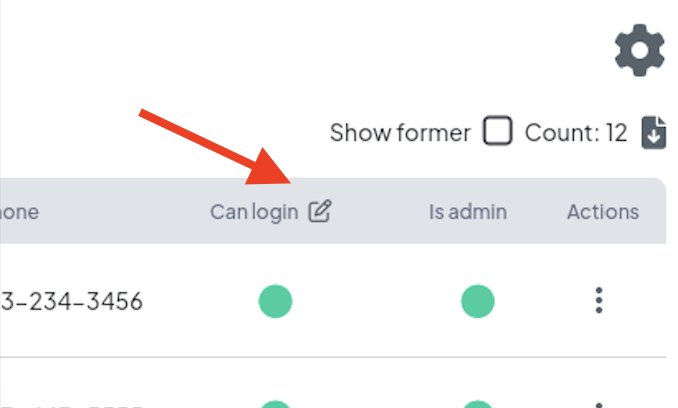
How to have members log into the portal
Once that is done you just need to send them these steps to get a password set and log in:
1. Go to https://app.memberday.com.
2. Click the "Get New Password" button
3. Follow the instructions to set your password on the next page. Make sure to enter the email that you use for club business. You will need to check that email in order to reset your password.
4. Return to https://app.memberday.com and login.
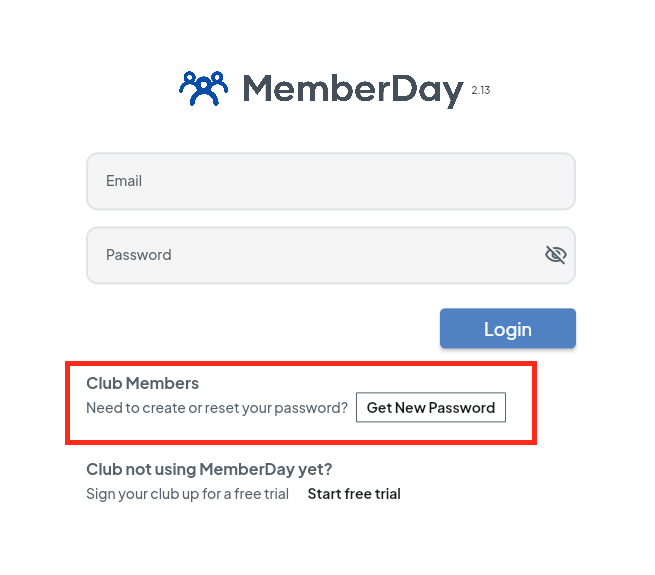
Note: If your club is also using the MemberDay Public Website Builder for your club site, members may be able to remember to login in through the "login" button in your club website more easily.
