Meetings & Events
RSVP and How It Works
The RSVP feature of the member portal allows a portal administrator to set the RSVP function for meetings or events.
Updated 6 days ago
To set an RSVP for a meeting:
Click "Meetings & Events" tab in the left navigation menu.
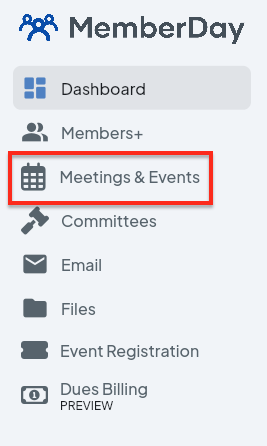
Click on a meeting title to show details.
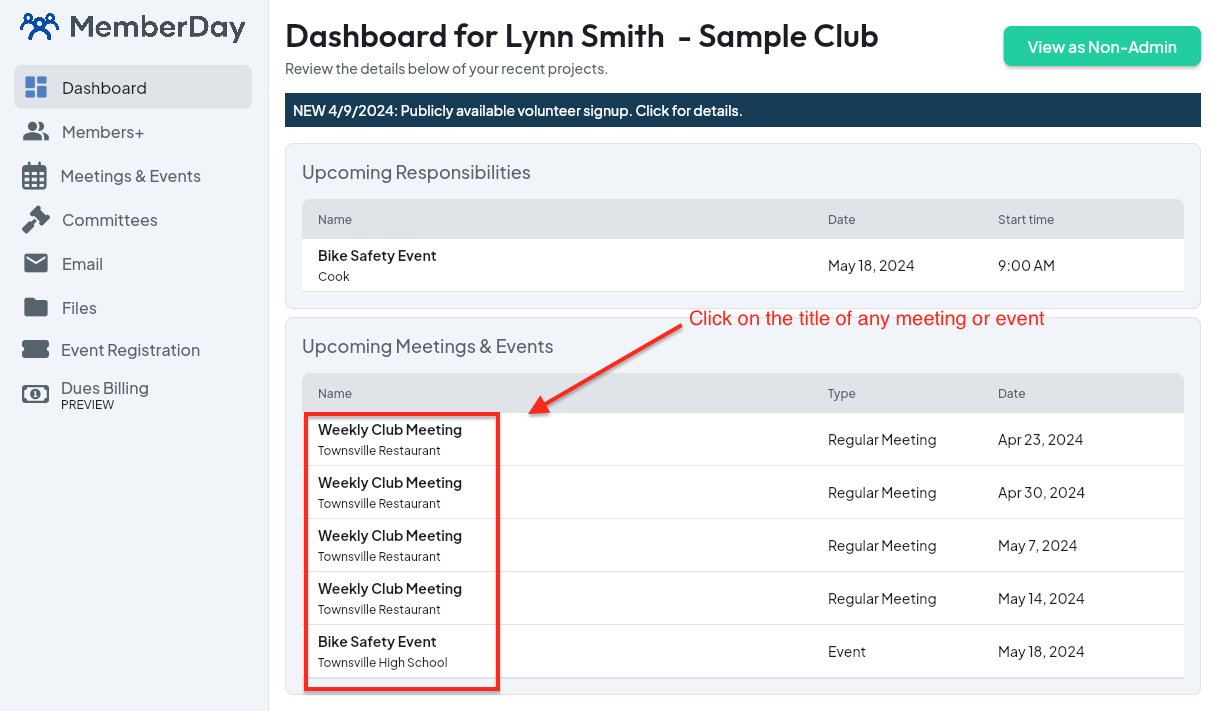
Click the "RSVP" tab. If an RSVP for the meeting or event has not been activated, "Activate RSVP" will show.
Click in the "Select for Invitees" and then click the member types or committees for the "RSVP". You can choose more than one if needed.
If the meeting will be a hybrid meeting, where participants can attend in-person or online, check the "Hybrid meeting" option.
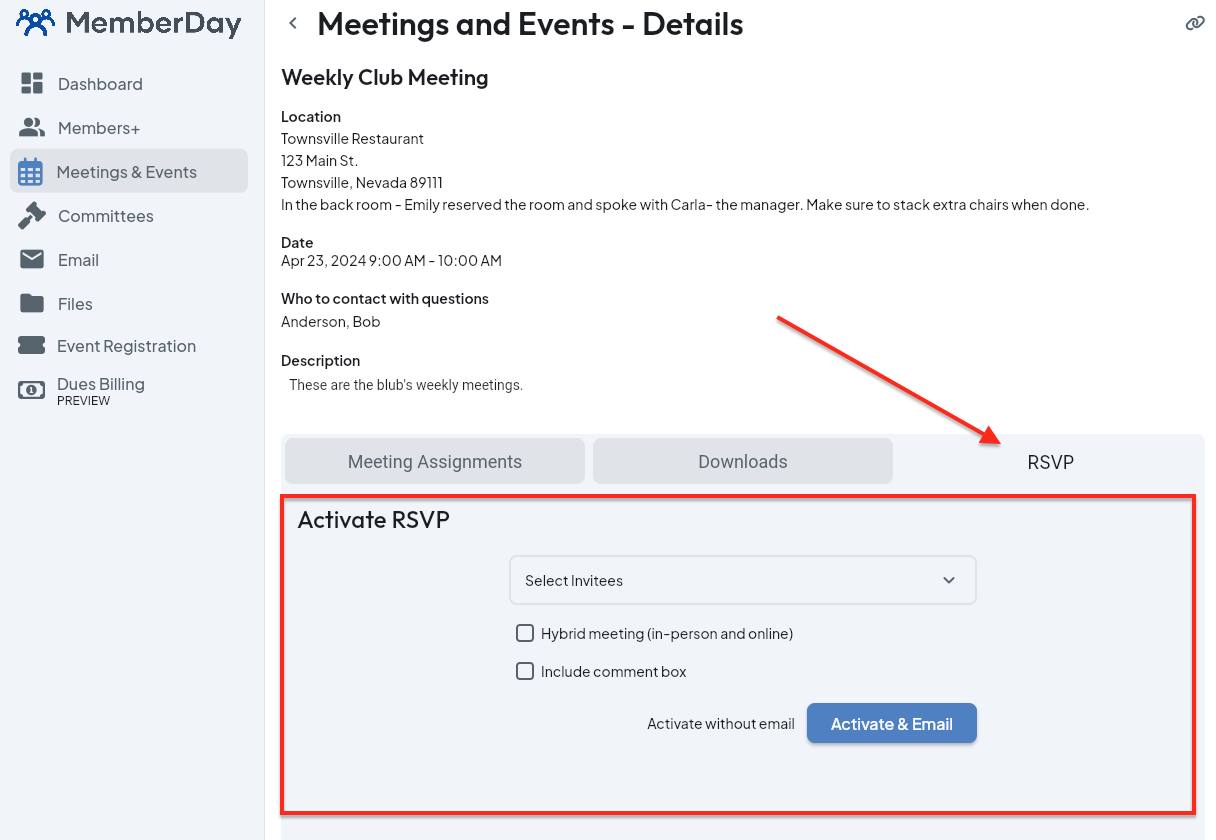
Check the "Include comment box" option to allow people that RSVP to provide comments or an answer.
When would you use this feature? One situation is if a meal choice is being provided at a dinner meeting, you can provide a question and comment box where they can write in their preference.
If you check "Include a comment", a box will show that you can indicate any text that you would like to include above the comment box.
Note: Currently, you can add only one comment box.
Check "Make the comment required" to require the person RSVPing to include a comment.
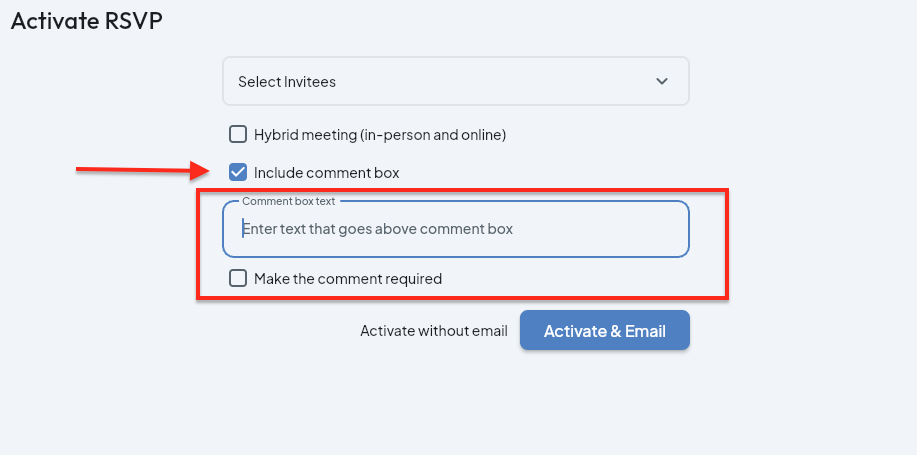
Note: Currently, once you Activate the RSVP, you cannot change the details, so be sure to check for typos and correct invitees. Edit functionality will be added to the RSVP feature in the future.
Click the "Activate & Email" button to activate the RSVP and to send an email to each recipients identified above.
If you would like to activate the RSVP feature, but do not want to send an email to recipients, click the "Activate without email" text to the left of the blue button. "Activate without email" could be used to test the RSVP.Once the RSVP is activated, either "with email" or "without email", the Administrator can resend or send emails by clicking the "Resend RSVP Email" link in the RSVP tab. It will go to the invitees who have not responded yet.
If the member type of the logged in person was selected when creating the RSVP, the "Are you attending? " button will show. When clicked, a new window will pop-up to complete the RSVP. As an administrator, you can click the dot to the right of the invitees names to enter a response for the members.Once an RSVP is activated, the results will be tallied in the red box below.From this same window, click the "Download" icon on the right to download a CSV file of the RSVP information:
The CSV information will show as follows:
You can also open the CSV file in an Excel spreadsheet or Google Sheet to manipulate the data if needed.
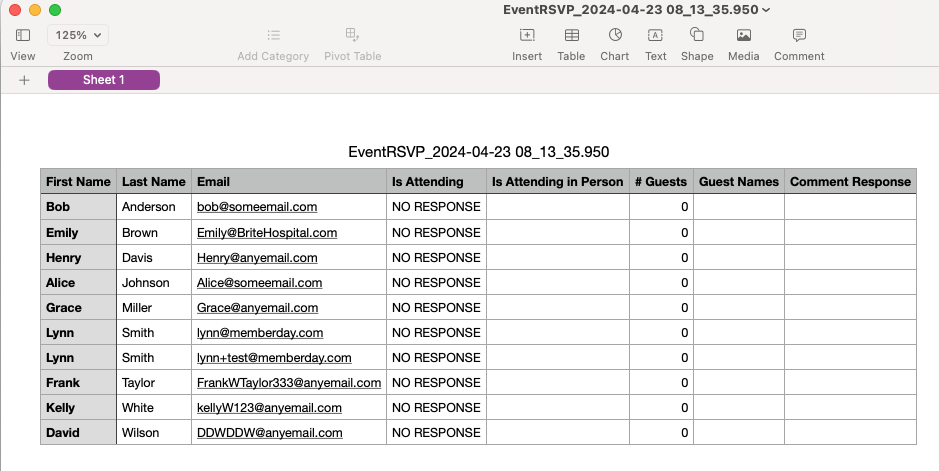
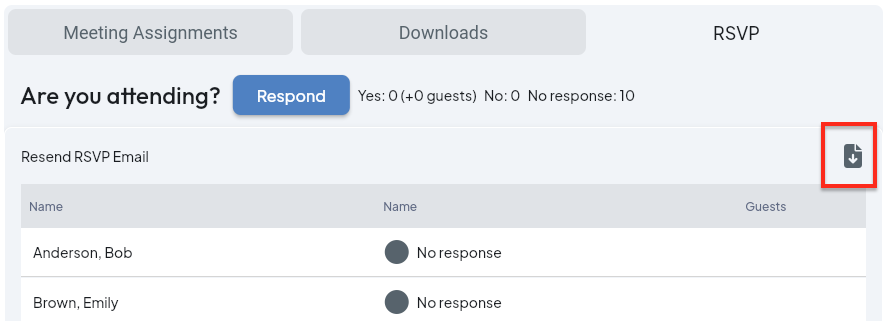
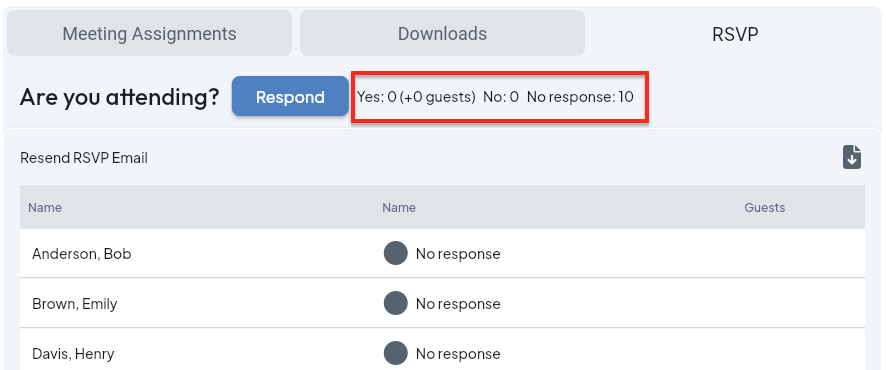
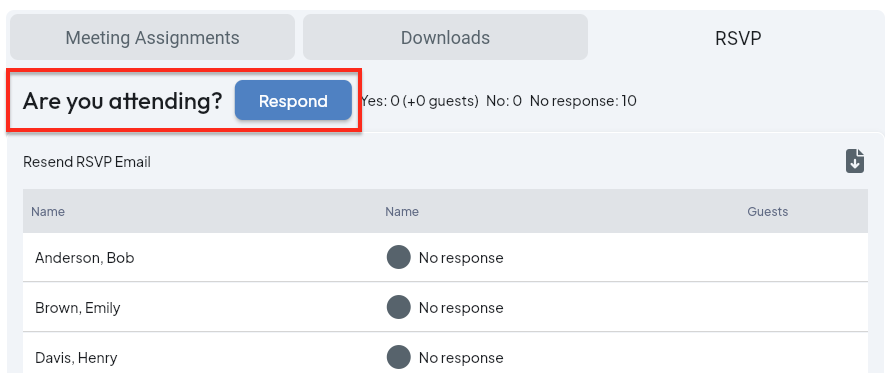
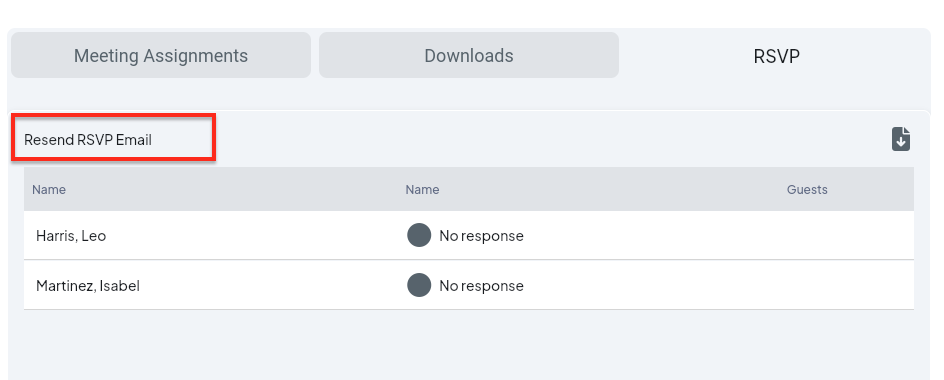
NOTE: The RSVP function was NOT designed to work with the Volunteer function. They are separate things that do not interact. If you wanted to send out a call for volunteers, the best way is to generate the public link to the volunteer list and email that to potential volunteers. More information on that: https://help.memberday.com/help/publicly-available-volunteer-signups-ls-review
An example of how you might use both volunteers and RSVP for an event is a dinner for members where you need volunteers to help with the dinner.
Volunteers - Set up volunteers to work at the dinner.
RSVP - Send out an rsvp so you know which members plan on attending (not in a volunteer capacity)
