Meetings & Events
Publicly Available Volunteer Signups
Generate a link that can be used to allow signups event volunteer positions without logging in by members and non-members.
Updated 6 days ago
To begin, you must set a configuration to indicate which member type should be used when non-members are signing up. To access the configuration:
Go to the Meeting & Events screen by clicking "Meetings & Events" in the left menu.
Click the gear icon and choose "Public Volunteer Config".
In the box that pops up select the member type you want non-members to be set to when they are signing up. It will be something like "Guest" or similar.
Next go to the event for which you want to generate a link and confirm that you have volunteer positions setup. Then click the "Link" icon in the upper right.

That's it! A link for this event will be copied to your clipboard and can be used in the following ways:
Email it out to members
Email it to non-members
Post it on your website
Put it in a description of an event
Etc.
The screen that displays when the link is clicked will look something like this:
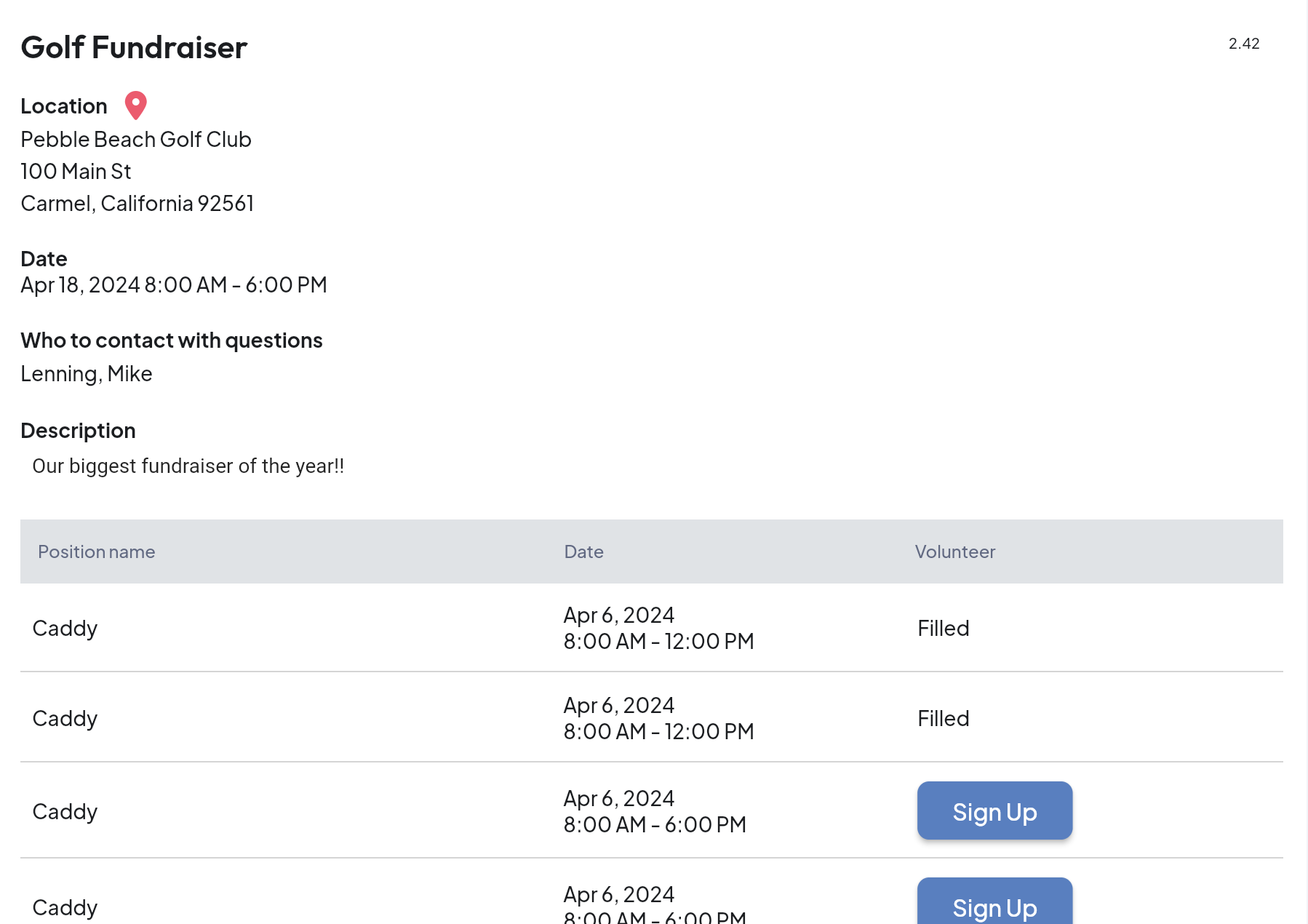
Some things to note:
Because it is publicly available the listing does not display the names of who volunteered.
If a member is logged in to MemberDay and they come to the screen, the person can simply click "Sign Up" and will be signed up without the need to enter their information.
If the person volunteering is not logged in they will be shown a screen where they can enter their name, email, and phone (all required). If the email and last name they enter are in the database, then it will make a match to that record. If not, it will create a new record.
It is important to communicate to members that the must sign up with the email that the club has on record for them.
